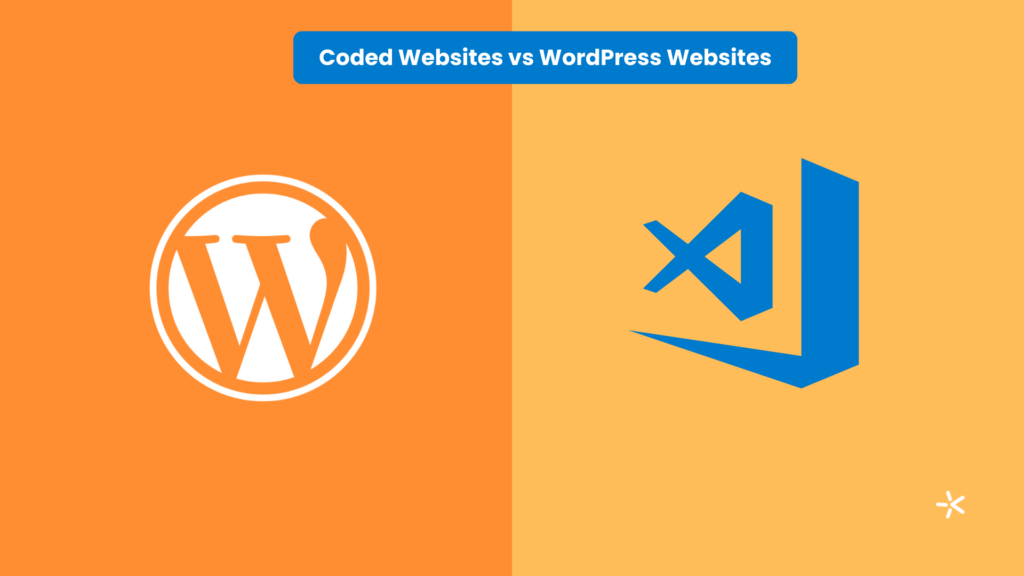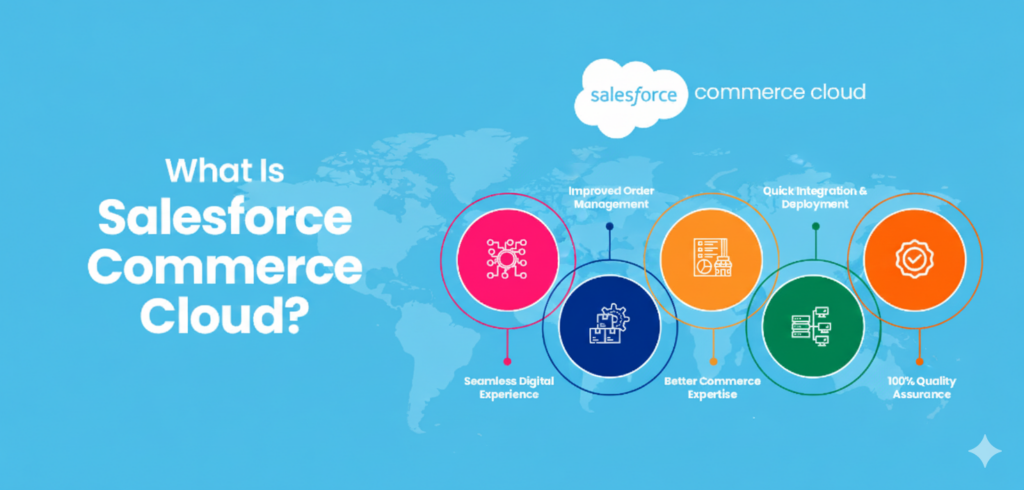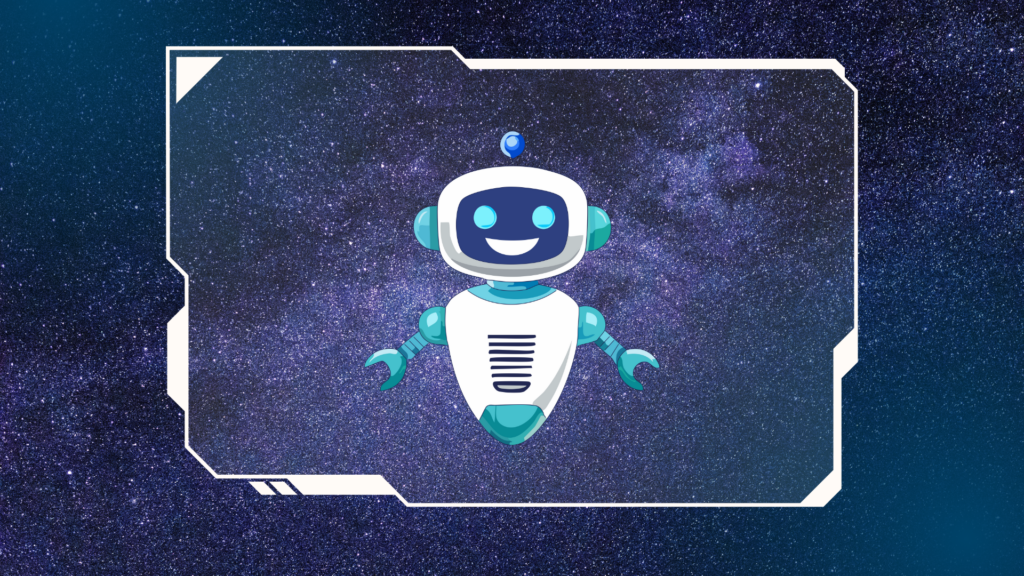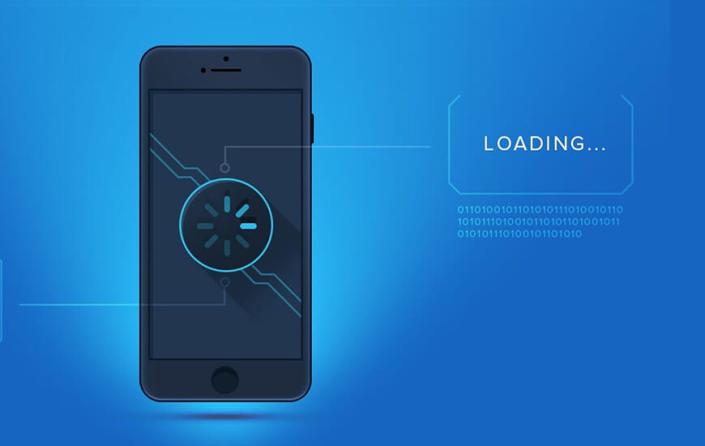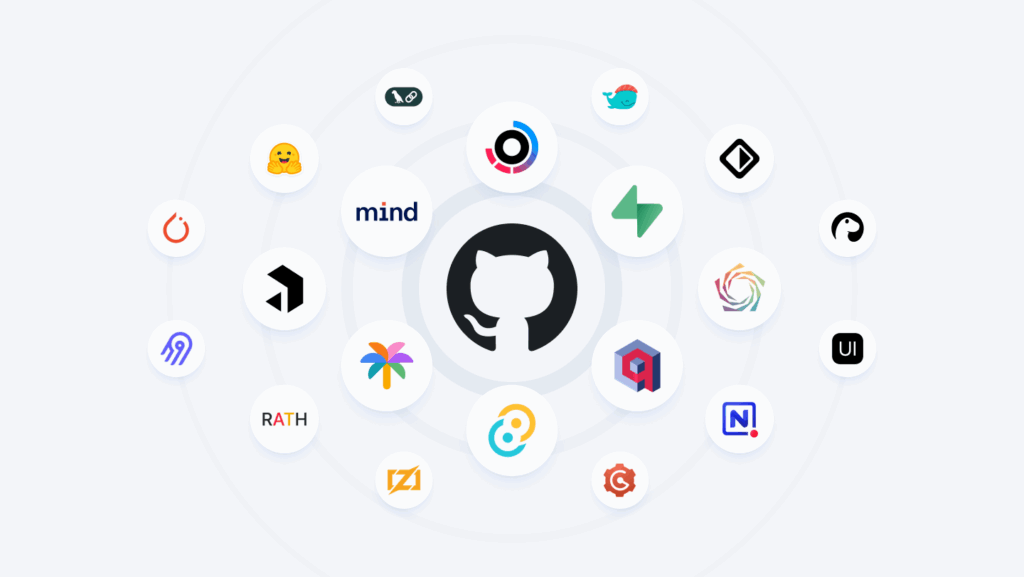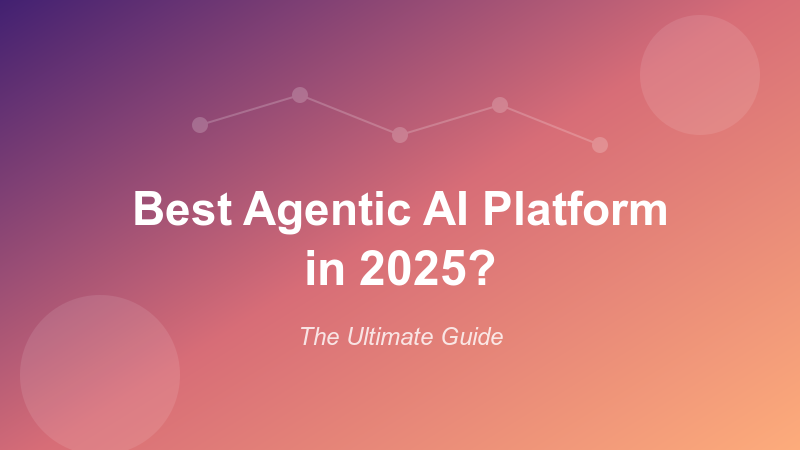Google Play is the largest app marketplace and is home to over 3.5 million apps as of 2024. As per an independent study, around 1000 apps are uploaded each day. |
Congratulations on building your Android app! Now that it is ready, the next step is to upload it to the Google Play Store. The process might seem a little complex at first, but don’t worry — we’ve got your back.
In this blog, we will
- Walk you step by step through the process of uploading your app to Google Play. (Impatient? You can directly jump to the process)
- Explain you the google play store policy in brief so it increases the chances of your app getting published.
- Explain what EULA is and if you should consider making one.
- Tell you about the timeline and costs associated with publishing the Android app on the Play Store.
- Give some tips on what you can do after your app is published.
Let’s start with the basics.
Google Play Publish App Requirements —Important things to remember
When you’re ready to upload your app to the Google Play Store, there are a few important things you need to remember.
- Create a Google Play Developer account: You’ll need to sign up for a Google Play Developer account and pay a one-time fee of $25.
- Prepare your app details — Make sure to provide a good app name, a short description, and a detailed description to attract users.
- Add Visuals —Upload a high-resolution app icon, a feature image, and at least two screenshots of your app in use. These visuals will help your app stand out!
- Privacy Policy — You must add a link to your privacy policy page to ensure users’ data is safe.
- App Build & Release Notes — You need to upload the APK file and include release notes if you’re making updates.
- Keep all data ready: This includes the APK file and other necessary information that you’ll need.
Before you Start — Review Google Play Store Policies and Guidelines
Before you start with the process of uploading your app to the Google Play Store, it’s important to review Google Play Store policies and guidelines. These rules help make sure your app is safe, high-quality, and follows legal requirements.
If your app doesn’t follow these criteria, it might get rejected or removed from the Play Store.
Here’s a quick overview:
1. Restricted Content
- Child safety: No content that puts kids at risk.
- Inappropriate content: Avoid violent, hateful, or adult material.
- Illegal activities: Don’t include anything unlawful.
- Gambling & Contests: Real-money games need approval.
- Health apps: Provide accurate health-related content.
- Blockchain & AI content: Follow strict rules for these apps.
2. Impersonation Policy
Don’t pretend to be someone else or copy others’ work.
3. Privacy & Security
- User data: Protect users’ personal information.
- Permissions: Ask for only necessary permissions.
- No deceptive behaviour: Be honest and clear about your app.
4. SDK Use
Ensure third-party tools (SDKs) in your app follow all rules and handle user data responsibly.
5. Monetization
For payments & ads, use approved payment methods and follow ad rules. For subscriptions, make terms clear and easy to understand.
6. App Listing Rules
- Promotion: No spammy or fake promotions.
- User reviews: Don’t manipulate reviews or ratings.
7. User Experience
- No spam: Keep your app functional and crash-free.
- Avoid malware: Apps must be safe and free from harmful code.
8. Families Policy
Apps for kids must be child-friendly and law-compliant.
By following these guidelines, you can publish your app safely on the Google Play Store!
EULA — Prepare the Documents (Optional but Important)
An End User License Agreement (EULA is a legal document. It explains the rules for using your app. You can think of it as an instruction manual for how users should interact with your app, what they can do, and what’s not allowed.
By having a clear EULA, it will help protect your app’s rights. This will also ensure users understand the terms of use. While it is not mandatory, our team strongly recommends you include it for better clarity and trust.
If you decide to prepare EULA, here are some tips:
- Start with a reference. You can look at EULA examples from similar apps to get an idea of what to include.
- Clearly state what users can and cannot do with your app.
- Mention if there are any fees involved and how they apply.
- Don’t forget to add intellectual property details (Explain who owns the app’s content and features).
- Outline how user data is collected, processed, and used (privacy policy).
- If needed, hire a lawyer to create a professional EULA for your app.
Pro Tip: You can also combine your EULA with the Privacy Policy to make it simple. This will ensure all legal terms are in one place. |
Now let’s get to the Play Store submission!
7 Easy Steps for Android App Submission to The Playstore
Step 1. Create a Google Play Developer Account
Start by creating a Google Play Developer Account. This is the first step to uploading your app to the Play Store. Follow these steps:
- Use your Google account: Sign in with your existing Gmail account or create a new one specifically for your app.
- Go to Google Play Console: Visit the Google Play Console to start the registration process.
- Pay the Fee: You’ll need to pay a one-time registration fee of $25 using a credit card or online payment method.
- Fill out your details: Add your developer name, email address, and website (if you have one).
- Agree to the terms: Review and accept the Google Play Developer Distribution Agreement.
- Wait for approval: After submitting, it may take up to 48 hours for your account to be approved.
Once your account is active, you can proceed with the next step.
Step 2. Set up a Merchant Account (Link Account with Developer Account)
This is only needed if you want to monetize your app. If your app is totally free without in-app purchases), then you can skip this step. |
So, if you plan to earn money through your app, setting up a Google Merchant Account is a must. This account helps you track app sales, manage payouts, and analyse reports. Setting up your merchant account lets you manage the app’s earnings.
Here’s how you can set it up:
- Log in to Play Console using your developer account.
- Go to the “Reports” menu and select “Financial Reports.”
- Click “Set up a merchant account now.”
- Fill in your business details such as name, address, and contact information.
- Hit Submit to complete the setup.
Once done, your merchant account will automatically link to your developer account.
Step 3. Create An Application
This step is where you officially start building your app’s presence on the Google Play Store. |
This is where you add important details of your app like name and language, and set the foundation for how it will appear to users.
Here’s how to do it:
- Go to your Google Play Developer Account.
- Select the “All Applications” tab from the menu.
- Click on “Create Application.”
Now you need to add app details like:
- App name: Enter a name of up to 30 characters. (You can change this later).
- Default language: Choose the app’s default language from the drop-down menu.
- App or Game?: Specify if it’s an app or a game.
- Free or Paid? : Decide if your app is free or paid. (Important Note: Once published, you can’t switch a free app to a paid one.)
- Click “Create.”
That’s it! Now you’re ready to move to the next step, where you’ll add all the important details about your app.
Step 4. Customize and Set Up App Store Listing Details
Creating your app’s store listing is like making its profile on the Google Play Store — it’s the first thing users see about your app. A good listing makes your app stand out, easy to find, and more likely to be downloaded. |
Fill out these details to set up your listing:
- App title: Craft a catchy and clear title(up to 50 characters) that represents your app.
- Short description: Write a brief and engaging description (up to 80 characters) that highlights your app’s feature or benefit.
- Full description: Create a detailed yet simple description (up to 4,000 characters). Talk about what your app does and how it helps users. Use natural keywords but avoid overstuffing.
- Screenshots: Add 2 to 8 high-quality screenshots that show your app’s features and functionality. Ensure they follow Google’s size and format guidelines (e.g., JPEG or PNG, 320px–3840px).
- App icon: Upload an eye-catching app icon (512px x 512px, 32-bit PNG). This is what users will see on their phones.
- Feature graphic: Optionally, add a banner (1024px x 500px) to promote your app on the Play Store homepage.
- Promo video: If you have a promo video, add a link to it from YouTube. This helps users learn more about your app.
- Categories and tags: Select the right category and predefined tags that fit your app. This helps users discover it.
- Localization: If your app supports multiple languages, include translations for descriptions and screenshots to reach a wider audience.
- Contact details: Add your support email, phone number, and website. This builds trust and helps users contact you if needed.
- Privacy policy: Link to your app’s Privacy Policy, explaining how you handle user data.
Remember, you can save your progress at any time and revisit it later.
Step 5. Set up Content Rating
Content Rating is an important step that shows your app is suitable for its target audience. This helps users know if your app is appropriate for their age group. You need to complete this step carefully or your app app may get suspended or removed. |
Here’s how you can do it:
- Go to the Content Rating section: From the left menu, click on “Store Presence” and find the “Content Rating” option.
- Fill out the questionnaire: Answer all questions honestly about your app’s content, such as violence, language, or ads.
- Save your answers: Once done, click “Save Questionnaire.”
- Calculate your rating: Click on “Calculate Rating” to get the appropriate age rating for your app.
- Apply the rating: Review the rating and click “Apply Rating” to confirm it.
Always make sure to accurately input the information as misleading answers can cause your app to be removed from the Play Store.
Step 6. Set App Pricing and Its Availability
This step lets you decide how your app will be priced and where it will be available. It’s important because it helps you reach the right audience and makes sure your app is accessible in the regions and on the devices you want. |
Follow these steps:
- Set the price: Decide if your app will be free or paid. (Important note: You can later make a paid app free, but you cannot make a free app paid. So choose carefully.)
- Select countries: Choose the countries where your app will be available. (If your app is useful for everyone, you can select “all countries.” If it’s specific to one region, only select those countries.)
- Choose devices: Decide if the app will work on all devices or just specific ones.
- Check for ads: Let Google know if your app contains ads.
- Age restrictions: Mention if the app is safe for kids under 13 or if it contains sensitive content.
Now, you are just one step away from publishing your app to the Google Play Store!
Step 7 - Upload Android Package Kit (APK) & Publish
The final step is uploading your Android Package Kit (APK) and cross-checking all the information. The APK is the actual file of your app that users will download on their devices. |
Here’s how to do this:
- Drag and drop your APK file or app bundle into the upload section.
- Go to the menu and click on the “Release” tab.
- Choose one of the four release types: Internal Test, Closed Test, Production Release, or Open Test.
- Once you decide, click on the one you want and you will be taken to the “New Release to Production” page.
- You’ll need to choose if you want to use Google Play’s app signing or not. If you don’t, click the “OPT-OUT” option.
- Fill in the app’s name and description following the on-screen instructions.
- Double-check everything by clicking on ‘Review’ and when you’re sure, click ‘Save’.
If everything looks good, you can click on “Confirm Rollout”. This will send your app to Google for review.
Still need help?
Building a standout mobile app can be challenging, but we make it easy! We specialize in mobile app development, creating apps that are both functional and visually appealing. We also offer App Store Optimization (ASO) to boost your app’s visibility and help it rank higher, ensuring it gets noticed by the right users on Google Play and the App Store.
How Long to Publish the App on Google Play?
Once you upload your app and submit it, Google will review it to ensure it follows their policies. This process usually takes 1 to 7 days.
Notes:
- Simple apps are faster: If your app is straightforward and doesn’t have sensitive features, it may get approved in 1 to 2 days.
- Complex apps may take longer: Apps with advanced features or payment systems might need a more detailed review, which could take up to 7 days or more.
Once Google approves your app, you will get an email from them and your app is now live on the Play Store!
How Much Does it Cost to Publish an App on Google Play?
To publish your app on Google Play, you need to pay a one-time registration fee of $25 + taxes to create a Google Play Developer account. Once your account is set up, you can publish as many apps as you want without any extra cost.
What Should you Do After Submitting your App?
Now that your app is released, it’s essential to focus on promoting, improving, and maintaining your app — this will lead to success. Doing many things like prompting, improving the quality of apps etc will help you get more downloads, engage users, and build a strong reputation for your app.
Here are a few of the many things you can do after uploading an app to the Play Store:
1. Market your app
To get more users to your app, you cannot ignore marketing! By letting people know about your app, you will increase your app’s visibility and downloads. Here are a few tips to do it right:
- Create a social media plan to share updates and app features.
- Use App Store Optimization (ASO) to make your app easier to find on the Play Store.
- Run online ads on platforms like Google and social media.
- Partner with influencers to spread the word about your app.
- Send email campaigns to your target audience.
2. Engage with users
Keeping your users happy is just as important as gaining new ones. Here are some useful ways to do it:
- Send personalized push notifications about rewards, updates, or special features.
- Simplify the app’s onboarding process so new users can start using your app easily.
- Add gamification features like points and rewards to make the app fun.
- Encourage feedback through in-app forms or surveys.
3. Improve ratings and reviews
Good reviews will help your app rank higher in search results. To do this, you can ask your users to review your app at the right time (in short, after they have a positive experience. This will likely increase the chance of them rating the app.
You can offer small rewards, like discounts, for leaving honest reviews. One important thing to do is to respond to all reviews from lowest to highest. Replying to low-rated reviews will show that you care about the user and their concerns. You can also act on feedback by fixing issues and improving features.
4. Maintain and update your app
Regular maintenance and updation of your app are of utmost priority. You can:
- Fix bugs to improve performance and user experience.
- Monitor performance metrics, such as loading speed and crashes.
- Add new features or update old ones based on user feedback.
- Enhance app security to protect user data
5. Track performance
Keep an eye on how your app is doing to identify areas of improvement. For example, you can use tools like Google Analytics to track downloads, user behaviour, and engagement. This will let you analyze which features are most popular and optimize accordingly.
6. Create a community around your app
Another marketing tactic is to create a community for your app. A strong community can build loyalty and attract new users. You can encourage users to share their experiences on social media or build an in-app community where users can connect with each other.
(P.s: if you’re looking to create a social media app, you might want to check out our blog on app ideas for startups)
Coming back to the topic, you can also host Q&A sessions or webinars to engage directly with your audience.
Final Thoughts
In conclusion, publishing an app on Google Play is a big task — but if you follow the right steps, you can make the process smooth and successful. From creating a Google Play Developer account to uploading your app and making sure it meets all the guidelines — there are several important details you must take care of. Make sure your app is user-friendly, respects privacy, and follows Google’s rules to avoid rejection. Don’t forget about marketing, improving your app, and staying engaged with users once it’s published!
If all this seems overwhelming, don’t worry! Codevian is here to help. We specialize in mobile app development and can guide you every step of the way. Whether you need assistance with android app design and development, ASO (App Store Optimization), or the whole app release process, we’ve got you covered. Contact us to start 🙂