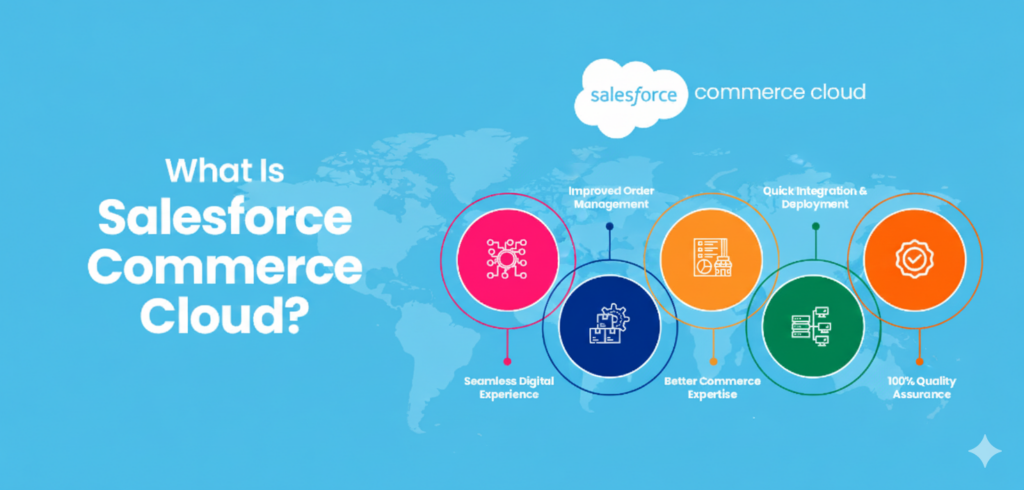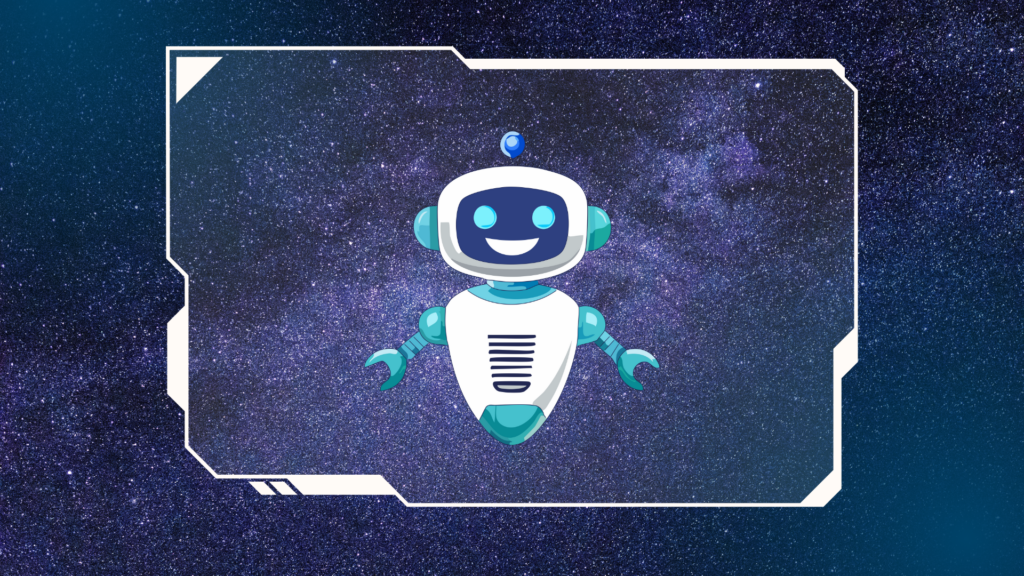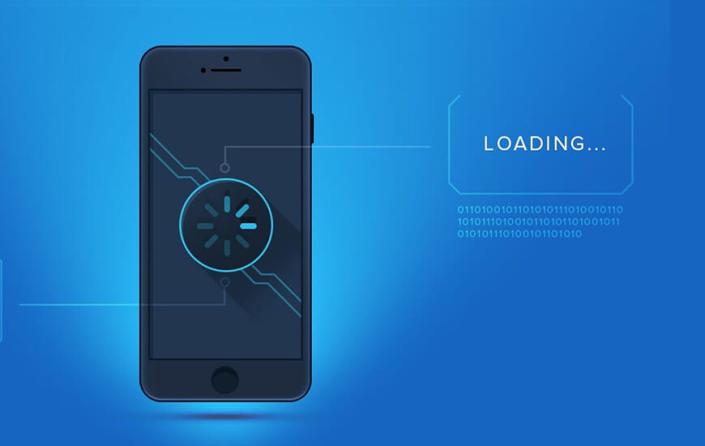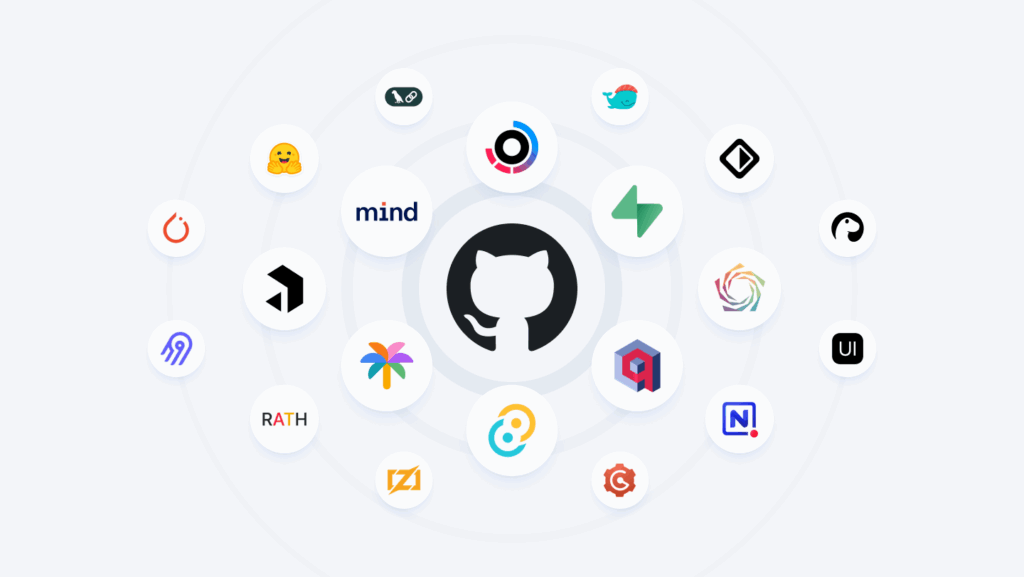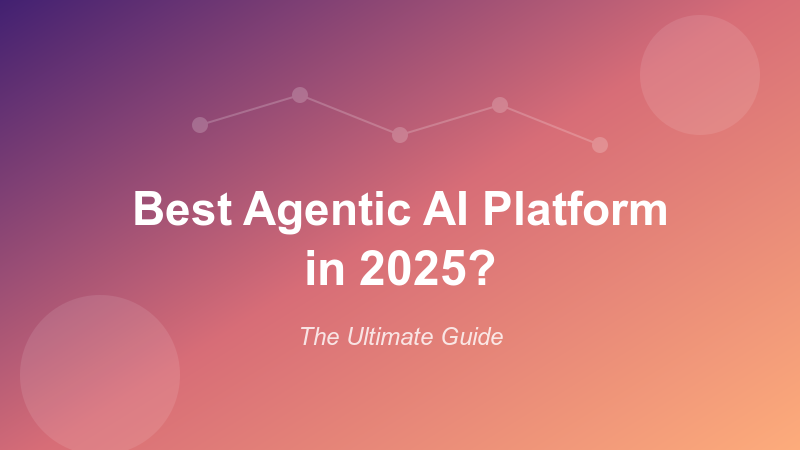In today’s competitive e-commerce market, online stores require speed, aesthetic styles, mobile-friendly designs, and seamless checkout experiences. They must also be capable of managing extensive inventories and supporting sudden traffic spikes without disruption. In light of these demands, Shopify has become the world’s leading e-commerce platform due to its ease of use and versatility. But while the wide range of available Shopify tools and services enables the creation of engaging and efficient online stores, developers often encounter difficulties such as sluggish load times, Liquid bugs, and performance snags. These challenges can undermine the user experience and reduce the effectiveness of marketing efforts tied to SEO and conversion rate optimization.
In my years as a software developer and manager on Shopify’s core engineering team, I learned a variety of tips, tricks, and development best practices that I share in this practical guide for optimizing your Shopify development workflow. We’ll dive into three main categories:
- Coding tools: These tools speed up the development process, helping you write cleaner and more reusable code—meaning you’ll spend less time fixing issues and more time creating.
- Debugging tools: Bugs and performance issues are unavoidable. These utilities help you quickly find and fix issues, keeping your site running smoothly and reliably.
- Workflow optimization tools: Local development, deployments, and version control are key components of the development workflow, but they don’t have to slow you down. These resources streamline the development process, reducing bottlenecks and saving you time.
By the end of this article, you’ll have a comprehensive set of the most effective Shopify developer tools to help you tackle the platform’s biggest challenges. Nearly all of these are free tools for Shopify development, though some provide optional paid tiers for advanced use cases.
Best Shopify Tools for Coding
1. Visual Studio Code: Best IDE for Shopify Development
Not all integrated development environments (IDE) are created equal when it comes to writing code. According to Stack Overflow’s 2025 Developer Survey, Visual Studio Code remains the most popular integrated development environment, used by over 76% of professional developers who responded to the survey.
The reason is apparent: VS Code is lightweight, easy to use, and highly customizable. Developers from different backgrounds can utilize its advanced features and access various tools and extensions to create the environment that best meets their specific technical needs. Its basic features include integrated Git support, allowing for easy version control and development, whether you work solo or within a development team. VS Code can also be integrated with external CI/CD tools to support continuous integration, making it an all-in-one solution for your fully functional development environment.
Shopify experts, in particular, can benefit from VS Code’s multiasset workflow. With support for JavaScript for interactivity, CSS for styling, and Liquid for templates, Visual Studio Code is highly effective at managing Shopify’s variety of asset and file types. Additionally, VS Code’s built-in search and replace capabilities, combined with extensions, allow developers to refactor Liquid templates alongside CSS and JavaScript files without losing consistency.
For debugging, VS Code’s list of features includes supporting real-time updates for CSS and JavaScript. Adding Shopify-specific extensions and Live Server allows developers to preview their updates as they make them and switch between multiple languages in a single workspace, promoting a more cohesive and streamlined setup.
Recommended Shopify-specific Extensions
- Liquid: Though Shopify provides its own Liquid extension, this third-party VS Code extension has gained favor with the majority of developers, providing fundamental features that include formatting, tag, filter, object, locale, snippet and schema auto-completions, hovers, syntax highlighting, and diagnostics.
- Liquid snippets: This extension offers preconfigured Liquid code snippets that allow developers to add complex code quickly without having to type it out manually.
- Polaris: An extension that simplifies interaction with Shopify’s Polaris design system, a collection of components, libraries, and guidelines that help developers build applications in the Shopify ecosystem.
- GitLens: While not Shopify-specific, GitLens enhances the native Git and version control capabilities of VS Code.
- ES7+ React/Redux/React-Native snippets: If you’re working with Shopify’s Storefront API, this extension provides useful code snippets for working with React.
- Prettier: Although not Shopify-specific, Prettier is helpful for maintaining consistent formatting in your Liquid files by automatically formatting code to a unified style.
2. Shopify CLI: Best for Theme Development
Widely known as one of the best Shopify theme tools, the versatile features of Shopify CLI (Command Line Interface) make working with themes and apps a breeze. By previewing and pushing optimized themes with Shopify CLI, developers can reduce friction in the shopping experience, which is an important factor in improving store performance and ultimately driving higher conversion rates.
Here’s how Shopify CLI helps with key tasks:
Scaffolding Themes
Shopify CLI makes it easy to generate new themes to customize via predefined templates, automating the tedious scaffolding process. After installing Shopify CLI, running shopify theme init will generate a new theme, either from the default or custom templates. This design feature quickly sets up your development environment with necessary theme files, directories, and configuration files.
Live-preview Changes
With Shopify CLI, you can preview theme changes locally before pushing them live to your store. Pushing your theme to a local server is done with the command: shopify theme dev. When working with multiple stores, specify the store name with shopify theme dev -s <store name>. This command starts a local server, which allows you to view changes in real-time. The preview has a live-reload feature, automatically refreshing the browser whenever you save files so that you can always see an up-to-date preview.
Pressing the e key will launch the theme editor, where you can customize the theme. However, keep in mind that any changes you make in the theme editor are saved in Shopify and not carried over locally. To eliminate the risk of overwriting your changes, keep your local files in sync by running shopify theme pull to retrieve the updated files.
Local Asset Management
Theme assets like images, JavaScript, and CSS files can be managed locally. When you’re ready to push your changes to the live store, use the command shopify theme push.
When to Choose Theme Kit Instead of Shopify CLI
Shopify’s previous theme tool, Theme Kit, has been deprecated and replaced by Shopify CLI. Although there are still various use cases where online store operators might benefit from its functionality, they should look to transition to the more future-proof Shopify tool.
- Legacy support and existing workflows: If your team has custom scripts and workflows built around Theme Kit, the business costs of transitioning to Shopify CLI can be considerable. While it may be more practical to continue using Theme Kit in the short term, consider migrating to Shopify CLI when resources are available.
- Synchronization of multiple environments: Theme Kit is capable of syncing themes directly across multiple environments and supports live syncing. It is the more intuitive tool for teams managing several stores or environments simultaneously.
3. Shopify API Libraries: Best for App Integrations
When building Shopify apps and themes, choosing the right library will simplify your workflow and reduce development time. Shopify offers several official libraries designed for commonly used programming environments. There are also a variety of third-party libraries that extend support for other languages and frameworks.
Core Shopify Libraries
- Shopify API library and tools for JavaScript: This unified JavaScript library includes advanced features like REST and GraphQL support, OAuth handling, session management, and webhook management.
- Shopify Ruby library: This library features API interaction, as well as session and OAuth handling. It is a reliable option when working on Ruby-based integrations for your Shopify app.
- Shopify PHP library: PHP developers needing direct access to the Shopify API will benefit from this library, which allows for REST and GraphQL API integration, together with OAuth support.
Third-party Libraries
- ShopifySharp (.NET): .NET developers working with C# or ASP.NET can leverage this library to integrate Shopify APIs into their .NET applications. It features REST and GraphQL API support, as well as webhook handling.
- Laravel Shopify (PHP): This library provides simplified OAuth handling and Eloquent-style API interactions for developers working with Laravel.
- Django Shopify Auth (Python): Designed for Python programmers building Shopify integrations with Django, this library provides streamlined OAuth for Shopify API access.
- ShopifyAPI (Python): This library facilitates communication with Shopify objects like products and orders when building Shopify REST and GraphQL calls in Python.
Beyond these libraries, some teams take a headless approach, building fully custom storefronts with the Storefront API and Hydrogen. This goes beyond theme customization, enabling developers to design unique front-end experiences while still relying on Shopify’s back end for data and checkout.
4. Git Hooks: Best for Automating Theme Deployments
Git Hooks are built-in Git features that let developers automatically trigger scripts when specific version control events occur. For Shopify developers, Git Hooks offer a lightweight but powerful way to automate theme deployments, streamlining the development process and ensuring consistency whenever changes are pushed to a repository.
With Git Hooks, you can:
- Set up Git pre-push or post-commit hooks to trigger deployment commands in Shopify CLI or Theme Kit.
- Integrate with CI/CD tools like GitHub Actions or CircleCI for error-free deployments.
- Only synchronize updated files to avoid uploading unnecessary files.
5. Gulp: Best for Automating Builds
Gulp is an automation tool that helps developers automate repetitive tasks such as optimizing images, minifying JavaScript, and compiling assets like SCSS or TypeScript into browser-ready formats. Automating asset optimization with Gulp ensures pages load faster, reducing bounce rates and supporting better conversion optimization outcomes.
With Gulp, you can:
- Define tasks for preprocessing assets.
- Identify file changes and automatically recompile them.
- Output processed files into Shopify’s
/assetsfolder, making it easy to integrate them into themes.
Example tasks include compiling SCSS into minified CSS, optimizing images to reduce their file sizes, and concatenating and minifying JavaScript files. You can also configure Gulp tasks to run automatically whenever files change using commands like gulp watch.
Other automation tips include:
- Version control for theme files: Use a version control system (VCS) like Git or GitHub to track changes and keep earlier versions safe from being overwritten.
- Prettier and Linters: Automate code formatting and quality checks before commits.
- Webhooks: Use Shopify webhooks to trigger external processes, like updating an app’s functionality after changes to the theme.
Best Shopify Tools for Debugging
If you haven’t already embraced test-driven development, take some time to identify the most suitable debugging toolkit. The right tool will save you time and energy, helping you more quickly identify errors and inconsistencies across your code files. Here are some recommendations:
6. Shopify Theme Inspector: Best for Liquid Debugging
Because Liquid templates render Shopify themes and content dynamically, bugs can significantly affect a store’s performance. Shopify Theme Inspector is a browser extension that aids in visualizing and understanding how Liquid code impacts performance by highlighting inefficient operations and pinpointing which parts of your theme are causing delays or bottlenecks. Other helpful tools for debugging include Shopify Theme Check, Liquid Console, and Chrome’s DevTools.
7. Google Lighthouse: Best for Site Performance Optimization
Among the must-have browser features for optimizing web applications and online content is Google Lighthouse, a Chrome extension that helps developers audit sites for performance, search engine optimization (SEO), best practices, accessibility, and more. It’s open source, automated, and offers comprehensive performance reports that give developers the data they need to prioritize improvements that enhance the user experience, support SEO-driven marketing, and ultimately lift conversion rates.
To audit a site’s performance using Google Lighthouse, launch your Shopify store in Google Chrome and navigate to the page you wish to review. Launch DevTools by right-clicking and selecting “Inspect” or pressing Ctrl-Shift-I (Cmd-Opt-I on a Mac). Click on the Lighthouse tab and click on “Generate Report.”
Key performance metrics include:
- Largest Contentful Paint (LCP) measures the speed at which the largest above-the-fold content element of a website—usually an image or a block of text—loads for the user. Ideally, you want a score under 200 ms.
- Interaction to Next Paint (INP) measures the time it takes for your site to respond to a user action, such as clicking or tapping. Look for a score of 200 ms and under; anything above 500 ms is considered a poor score.
- Cumulative Layout Shift (CLS) measures your page’s layout stability during loading. Web pages often jump around and shift unpredictably when loading, causing users to lose track of what they are reading. This happens because the sizes of images and other assets are not reserved in the code. Lower CLS scores (under 0.1) indicate minimal shifting of elements.
There are a handful of tweaks that will have an immediate effect on your store’s performance:
- Image optimization: Images should always be compressed, lazy-loaded, and served in modern formats.
- JavaScript blocking reduction: JavaScript should be placed in the footer of the page and asynchronously loaded, allowing visible content to be rendered first. This may not always be possible, as many scripts need to be placed in the header because they directly affect initial rendering.
- Render-blocking resource minimization: Defer nonessential CSS to speed up page rendering.
Optimizing a store’s performance not only improves customer experience but also increases SEO rankings and client interaction, ultimately boosting sales. Shopify offers its own suite of tools for analyzing the performance of stores.
8. Shopify’s Performance Dashboard: Best for Store Performance Optimization
Shopify’s performance dashboard provides useful insights into store performance by breaking down the metrics essential for diagnosing slow-loading sites and other issues. Because these insights are based on real user measurements, developers can track whether their changes produce measurable gains, bringing data-driven clarity to performance tuning.
To access the performance dashboard, load the Shopify Admin and navigate to Online Store → Themes → Customize → Performance.
Metrics such as loading speed, interactivity, and visual stability are based on measurements from Google Lighthouse. Another important metric is server response time, which measures the time it takes for the server to respond after the user first requests it. High server response times might indicate issues with Shopify’s back-end servers, excessive API calls, or problems with third-party apps.
Common Issues and Debugging Scenarios
There are a variety of issues that can cause a Shopify page to load slowly; the following are the most common:
- Slow-loading images: The dashboard often highlights large, uncompressed images needing optimization. You can address this content access issue by compressing the flagged images using Shopify’s built-in tools or third-party apps. Implementing lazy loading for off-screen images will also reduce your loading speed.
- Excessive API calls: API calls can slow the loading of a page. If the dashboard flags this issue, minimize the number of API calls. You can also move the requests to async loading or batch them to prevent synchronous blocking during page load.
- Third-party app impact: Shopify stores often use third-party apps that offer extra functionalities that, while helpful, often slow loading times. Consider replacing apps with lighter alternatives whenever possible.
Many Shopify developers encounter similar problems during the debugging process.
- Inefficient Liquid filters: Liquid filters such as
uniq,sort, andmapcan be inefficient with large databases. Using them within loops slows the process even more. Use Liquid Console to test and debug their implementation. Typically, the solution includes refactoring your code so that data is preprocessed outside loops, avoiding unnecessarily chaining multiple filters. - Slow metafield loading: Metafields store custom product, order, or collection data. Fetching too many metafields at once can cause performance issues. Using Theme Inspector, identify the queries that are slowing down the process and reduce the number of metafields being fetched. You can also use Shopify’s GraphQL API to optimize data fetching by requesting only the necessary data.
- Missing or incorrect localized content: Missing locale keys or translation errors can cause errors in multilanguage functionality. When this happens, check your
locales/*.jsonfiles for poorly formatted or missing keys. You can also manage localization with third-party apps or Shopify’s built-in translation tools. - Render-blocking code in Liquid templates: Liquid loops and large datasets often delay the rendering of key page elements, causing render-blocking. These delays can be visualized with Theme Inspector. To solve the issue, split larger loops into smaller elements or paginate large datasets.
- CSS/JavaScript conflicts: Third-party apps frequently inject CSS/JavaScript, which can conflict with your code and cause errors in functionality or layout breakage. Browser developer tools are effective in pinpointing the styles and scripts causing the conflict. Deferring or disabling unnecessary scripts can often solve this issue. Additionally, make sure that app-specific styles are sandboxed to avoid overriding custom theme styles.
- Checkout or cart issues: When dealing with problems in the checkout or shopping cart, Shopify Cart APIs like AJAX API or Checkout API, alongside browser developer tools, are effective debugging resources. You can also inspect console logs to verify the data being passed to the API and confirm that the Liquid templates for the checkout and cart are being used consistently.
Best Shopify Tools for Workflow Optimization
9. Ngrok: Best for Secure Local Development
Ngrok enables developers to expose their local development environment securely by creating an encrypted tunnel from their local environment to the internet. This provides a temporary public URL that directly forwards requests to the local server. Ngrok is especially useful for Shopify developers who are building or testing apps. It works in conjunction with Shopify CLI, allowing secure local testing of third-party app integrations, webhooks, and APIs that require publicly accessible URLs. Ngrok offers a free tier designed especially for pre-release or internal app testing. Paid plans add advanced features like custom domains, reserved addresses, higher bandwidth, and multiple tunnels.
10. GitHub or GitLab: Best for Version Control
Version control systems are invaluable for managing development, testing, and deployment. Platforms like GitHub or GitLab enable smooth collaboration among team members, tracking changes and providing an organized workflow for complex projects. While version control is always a good practice, Shopify developers may find it particularly useful in theme development. When more than one developer works on the same theme, each one might create their own local copy. Without proper version control, these local copies quickly become out of sync, introducing code conflicts and overwritten updates.
Both GitHub and GitLab provide generous free tiers for individual developers and small teams, while paid plans unlock advanced CI/CD capabilities, enterprise security, and enhanced collaboration features.
Best Practices for Using GitHub or GitLab in Shopify Theme Development
- Organize your repository: Your theme files should be kept in a well-structured repository. Make sure your root folder reflects your theme’s file structure. Don’t forget to include a
.gitignorefile to avoid pushing unnecessary or sensitive files to the repository. Accidentally uploading the wrong configuration file could overwrite live store settings. - Commit often (and early): Frequently committing your changes prevents them from being lost and provides a detailed and accurate development history. Make sure to commit all changes, including small ones, and add adequate descriptions to each commit.
- Use descriptive branch names: To keep the purpose of each branch clear and readable, branch names should always be concise and descriptive of the work being done. Example branch names include
feature/add-product-carouselorbugfix/header-alignment. - Collaborate with pull requests (PRs): Before merging changes into the main branch, create a PR to ensure that updates are properly vetted.
Branching Strategies for Shopify Theme Development
- Main branch as the source of truth: Your
mainbranch should be the source of truth for your live theme. Changes should only be merged into this branch after being approved and tested. - Feature branches for new development: Every new feature or bug fix should have its own aptly named branch. This approach isolates and compartmentalizes development work, preventing unfinished features from affecting the live store.
- Testing in development or staging stores: For testing, push feature branches to a development or staging store to avoid disrupting the live store.
- Resolve merge conflicts proactively: When conflicts emerge, use tools like
git diffto investigate the code manually. Remember to test your code after resolving the conflict.
How to Choose the Right Shopify Development Tool
The tools you’ll need depend on the scale of your Shopify deployment. For standard stores, developers can start with essential tools: a robust code editor like Visual Studio Code, Shopify CLI for streamlined theme and app development, performance monitoring through Google Lighthouse or Shopify’s performance dashboard, and basic version control using GitHub’s free tier.
Enterprise implementations typically require additional capabilities. Larger-scale projects often benefit from automated workflows using Git Hooks and task runners like Gulp, secure local development environments such as Ngrok for API testing and integrations, and advanced debugging tools to manage complex catalogs and third-party apps. As development teams expand, paid GitHub or GitLab plans add value through enhanced security, advanced collaboration features, and enterprise-grade support.
Lorem ipsum dolor sit amet, consectetur adipiscing elit. Ut elit tellus, luctus nec ullamcorper mattis, pulvinar dapibus leo.
How Shopify Development Tools Boost Conversions and Business Growth
As online stores become increasingly complex, Shopify developers face challenges such as managing intricate themes, meeting performance requirements, and delivering projects that scale on demand. Leveraging the right Shopify tools along with third-party resources enables developers to streamline their development and debugging workflow, resulting in online stores that are efficient and reliable. These technical improvements don’t exist in a vacuum: Faster load times, cleaner code, and optimized assets directly influence SEO, campaign performance, and customer conversions.
This connection underscores the essential cross-functional collaboration behind successful Shopify marketplaces. A marketing strategy can only succeed if the store infrastructure supports it, and every optimization a developer makes, from asset compression to Liquid debugging, creates a foundation for stronger campaigns and higher ROI. By mastering these Shopify developer tools, technical teams not only improve code quality and deployment speed but also empower marketing teams to execute more ambitious initiatives, knowing the store can deliver at scale. Together, these efforts maximize conversion opportunities through enhanced customer experiences and sustain long-term business growth.